The number of Android apps infected with malware in Google’s Play store nearly quadrupled between 2012 and 2014. Make no mistake about it, there is such a thing as Android malware, cyber criminals create malware-spreading apps in devious attempts to steal personal details and advertisers use it as a marketing channel by bundling pushy ads with apps.
In the first case, the users’ mobile security is clearly compromised. In the second one, the ad-app bundle is seldom mentioned, so users who download it unknowingly face a mobile privacy threat.
In the first case, the users’ mobile security is clearly compromised. In the second one, the ad-app bundle is seldom mentioned, so users who download it unknowingly face a mobile privacy threat.
The most common Android malicious apps will do at least one of the following:
- Collect and send GPS coordinates, contact lists, e-mail addresses etc. to third parties
- Send SMSs to premium-rate numbers
- Subscribe infected phones to premium services
- Record phone conversations and send them to attackers
- Take control over the infected phone
- Download other malware onto infected phones
- “Push notifications ads” delivering alerts to a phone’s notification bar – when the user swipes to pull down the notification bar from the top of the screen, an ad shows up under Notifications.
- “Icon ads” inserted onto a phone’s start screen – when the user touches the icon, it usually launches a search engine or a web service.
This is a comprehensive guide on how you can remove redirect and pop-up ads from your Android device.
STEP 1: Uninstall the malicious apps from Android
Android phone will get infected with viruses from a malicious app that is installed on the smartphones. In this first step, we will try to identify and uninstall any malicious app that might be installed on your Android phone.
- To uninstall the malicious app from your Android device, go to theSettings menu, then click on Appsor Application manager (this may differ depending on your device).
![Go to Settings and select Apps [Image: Go to Settings and select Apps]](https://malwaretips.com/blogs/wp-content/uploads/2014/05/android-settings-menu.jpg)
- This will bring up a list of installed apps, including the malicious app. In our case the malicious app is “BaDoink” however this will most likely be different in your case. These are some known malicious apps: BaDoink, Porn-player, Browser update 1.0, Flash Player, Porn Droid or System Update.If you cannot find the malicious app, we advise you to uninstallall the recently installed applications.
![Search for the malicious app that is locking your Android phone [Image: Search for the malicious app that is locking your Android phone]](https://malwaretips.com/blogs/wp-content/uploads/2014/05/list-apps.jpg)
- Touch the app you’d like to uninstall.This won’t start the app, but will open up the program’s App Info screen. If the app is currently running press the Force stopbutton. Next we will clear the cache and data, and we will uninstall the unwanted app.
- First tap on the Clear cachebutton to remove the cache.
- Next, tap on the Clear data button to remove the app data from your Android phone.
- And finally tap on theUninstall button to remove the malicious app.
![Touch the app you’d like to uninstall [Image: Touch the app you’d like to uninstall]](https://malwaretips.com/blogs/wp-content/uploads/2014/05/uninstall-malicious-app-android.jpg) If the Uninstall button isgrayed out (this may happen if your phone is infected with the Android Screen Locker malware) then go to:
If the Uninstall button isgrayed out (this may happen if your phone is infected with the Android Screen Locker malware) then go to:
1. Settings > Security > Device administrators.
2. Tap the app that you cannot uninstall.
3. Choose “Deactivate” > “OK” and immediately shutdown your device.
4. Start your device again and then uninstall the malicious app. - A confirmation dialog should be displayed for the malicious app, click on “OK” to remove the malicious app from your Android phone.
![Remove malicious app from Android phone [Image: Remove malicious app from Android phone]](https://malwaretips.com/blogs/wp-content/uploads/2014/05/remove-malicious-app.jpg)
- Restart your Android device.
STEP 2: Scan your device with Zemana Mobile Antivirus
In this step, we will scan your Android phone for malware with Zemana Mobile Antivirus application. Zemana Mobile Antivirus is a free anti-malware application which will help us detect if any malicious app or file is installed on your device.
- You can download Zemana Mobile Antivirus from the below link:
ZEMANA MOBILE ANTIVIRUS DOWNLOAD LINK (This link will open a new web page from where you can download Zemana AntiMalware for Android) - Click on the “Install” button, and when the app permissions will be displayed click on “Accept” to install Zemana Mobile Antivirus on your device.
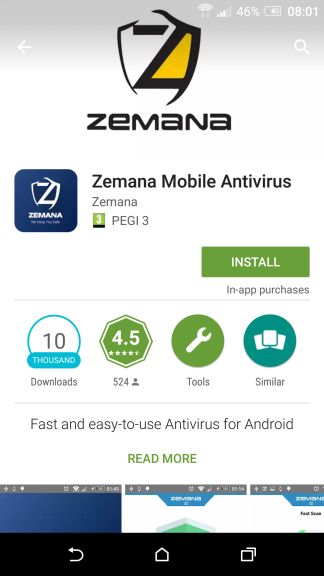
Zemana Mobile Antivirus will be installed on your phone, this will only take a few seconds. When Zemana Mobile Antivirus has finished installing, open the app - To perform a system scan with Zemana Mobile Antivirus, click on the “Full Scan” button .
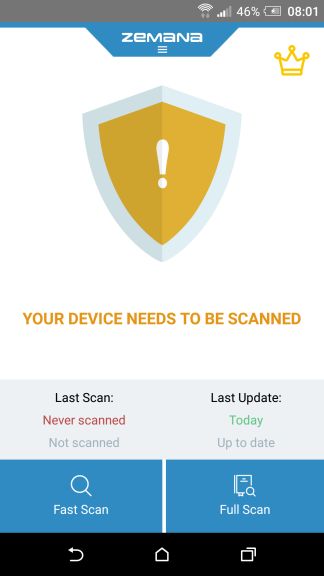
- The scan may take a few minutes depending on how many apps you have installed.
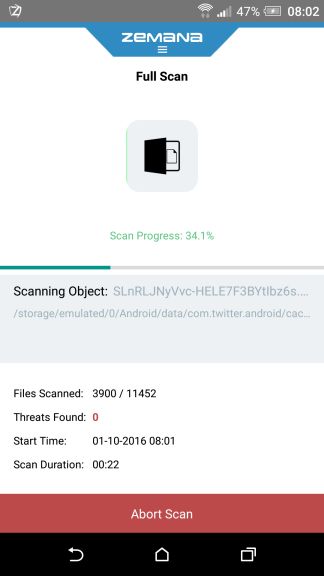
If any malicious apps are detected, click on the “Delete All” button remove them from your Android device.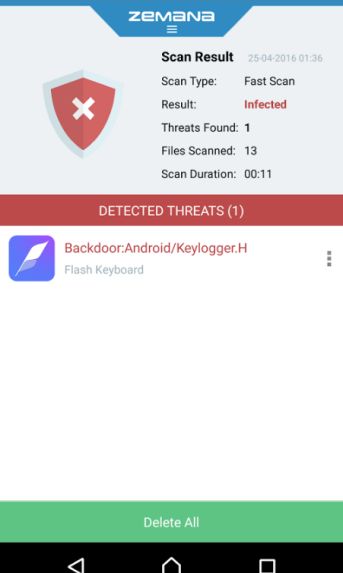
STEP 3: Clean-up the junk files from Android with Ccleaner
In this step we will clean the cache of your device with the Ccleaner application. CCleaner is a free app, which will help us clean up your device from junk files.
- You can download Ccleaner from the below link:
CCLEANER DOWNLOAD LINK (This link will open a new web page from where you can download Ccleaner) - Click on the “Install” button, and when the app permissions will be displayed click on “Accept” to install Ccleaner on your device.
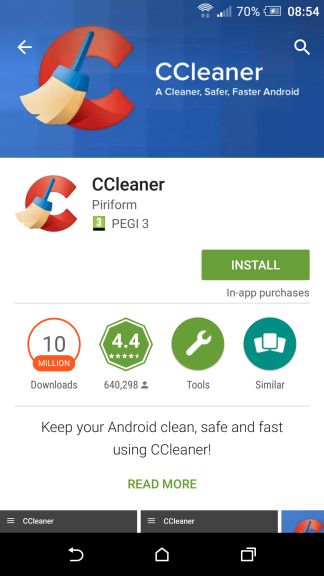
Ccleaner will be installed on your phone, this will only take a few seconds. When Ccleaner has finished installing, open the app - To perform a system scan with Ccleaner, click on the “ANALYZE” button .
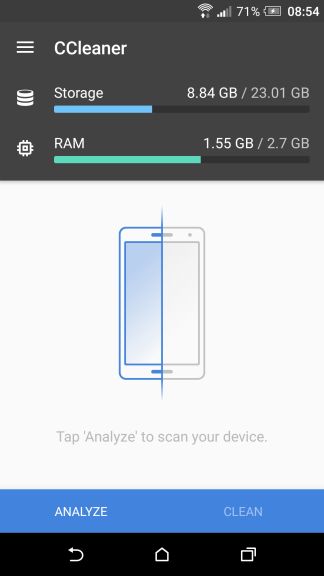
- The scan may take a few minutes depending on how many apps you have installed.
When analysis is completed, tap to mark the check-boxes next to “History” & “Cache”. You may also want check any other application that your want to delete its cached content.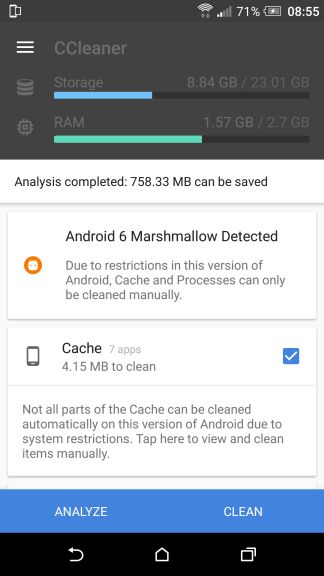
Tap on the “CLEAN” button remove all the junk files from your Android device.
For more information on Android malware visit: malwaretips.com
Comments
Post a Comment